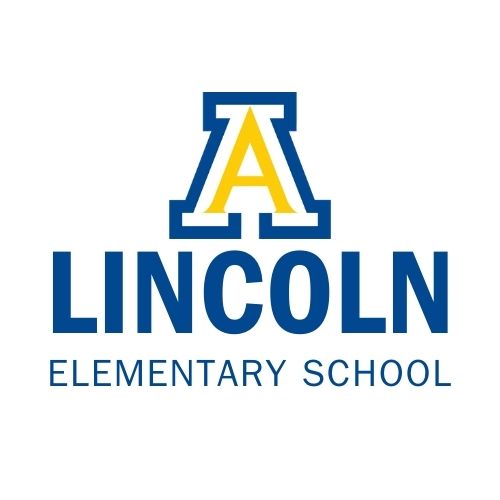This fall, Aberdeen Public School District families can register for student activities, pay student fees and make lunch payments online—all through the Parent Portal (Infinite Campus) app!
Families can use the Parent Portal app for online:
Activity registration
Student fee payment
Lunch money payment
Absence notifications
From each student’s home screen, parents can make an absence request if their child will miss school that day. They can also see their child’s food service and unpaid fee balances, including technology fees and ID badge fees.
When making payments, each transaction will include a 35-cent processing fee. There is also a 4.75% fee if paying by credit card. If using echeck you will only pay the 35-cent processing fee.
To register for student activities, parents can select “Activity Registration” along the left drop-down menu to begin that process. A complete step-by-step instruction guide can be found below.
Contact Information
All school district families have a Parent Portal account. If you’re unsure how to access your account, or if you have questions or need assistance, please contact the office at your student’s school:
C.C. Lee Elementary: 605-725-7500
Lincoln Elementary: 605-725-7200
May Overby Elementary: 605-725-7300
Mike Miller Elementary: 605-725-7800
O.M. Tiffany Elementary: 605-725-7400
Simmons Elementary: 605-725-7600
Holgate Middle School: 605-725-7700
Simmons Middle School: 605-725-7900
Central High School: 605-725-8100
Below are instructional videos that detail the changes to Parent Portal:
Food Service (adding money; free and reduced applications; getting notifications):
Attendance (absence requests from Parent Portal):
Activity Registration:
Step-by-Step Activity Registration Instructions:
Step 1. Open Parent Portal

Step 2.

Click the hamburger icon (three lines on the top left corner) and then select “activity registration.

Step 3. Click on “New Registration.” This is also the area where you will be able to see completed registrations once you are done.

Step 4. Click on the “Shop” button. If the activity would require some sort of fee, we would be able to have it loaded here. It will only allow you to register for activities and athletics per your school.

Step 5. Select “Products” for the registration you want to complete.

Step 6. Fill out the Recipient Field and scroll down to fill out the required forms for that activity. Click on the form to fill it out.


The forms do ask for your signature twice. That is for creating a printable receipt for the parents. There are multiple forms, and you will need to go through the process for each of your child’s activities.

Step 7. Once all your signatures are completed, you need to select “add to cart.”

Step 8. Click on Cart

Step 9. Click “submit” on the bottom and verify that you want to proceed by hitting “Yes.” You should get a receipt within campus and an email receipt. Your child will get a “documents needing attention” within their Student Portal.